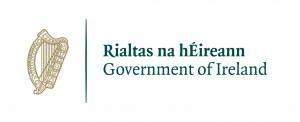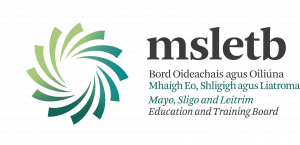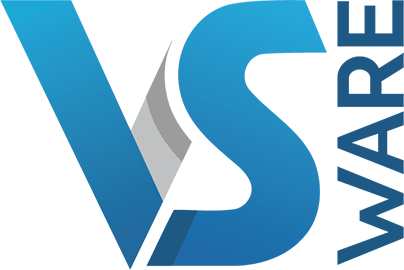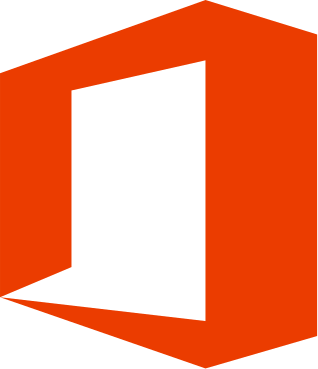Use this handout to help you join our First Year Parents Evening
Joining a Meeting Online for Parents
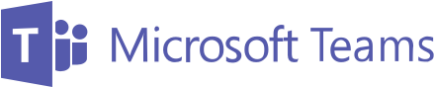
Microsoft Teams
- All you need to join a Teams meeting is a link.
- Join Microsoft Teams Meeting in your meeting invite to be taken to a page where you can choose to either join on the web or download the
desktop app. - If you already have the Teams app, the meeting will open there
automatically. - If you do not have a Teams account and the organizer has allowed it, you may have the option to enter your name to join the meeting as a guest.
- If you do have a Teams account, select Sign in to join with access to the meeting chat and more.
- Then, depending on the organizer’s settings, you may join the meeting right away or go to the lobby where people in the meeting can admit you.
Join from Calendar
- Select Calendar on the left side of the app to see your meetings.
- Find the meeting you want, and then select Join.
- Or, if someone starts the meeting, you will get a notification you can use to join.
Join in a Channel
- If a meeting takes place in a channel, you will see an invitation to join, relevant content, and who is in the meeting right in the channel.
- Just select Join.
- Channels are found under each Team.
- Example – Team = Student Study Help.
- Channels = General.