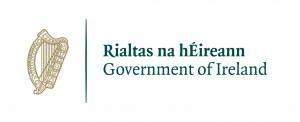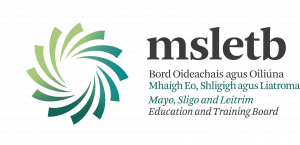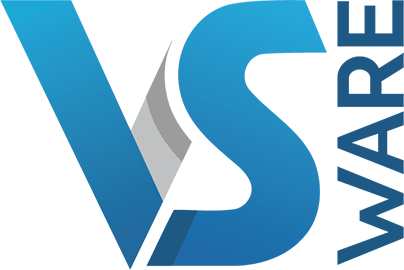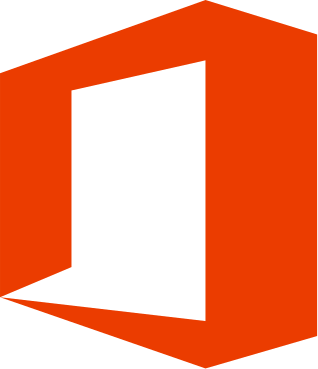Use this checklist to help your children do their school work and homework online
Online Learning - Guide for Parents
Set up their Device
- Download Microsoft Teams
- Download Microsoft One Drive
- Download Microsoft Office LENS
Logging In
- Open the app / visit the web address on your browser.
- Enter e-mail address. (Year of entry to the school, Full name @grangepps.ie)
e.g. [email protected] - Enter password – Students have been issued passwords in computers class.
- If your child does not know their password, they can ask their tutor who will assist them.
Microsoft Teams
- Microsoft Teams is our online classroom.
- Different teachers use it in different ways. Some will post assignments, others will post a schedule of work so your child can keep up if they need to stay home for any reason, and others use it for notes or quizzes.
- It is important that your child familiarize themselves with Microsoft Teams, as it will be used for online lessons in the event of any further school closures.
- We also hope to use it for information nights for parents.
- Helpful tutorials on using Teams can be found on YouTube.
Office Lens
- Office Lens is like a scanner in your pocket that allows you to scan and share classroom handouts and notes into OneDrive and your camera roll.
- Scan your homework from your copy and easily upload it to an assignment.
- Scan the teacher’s handouts and annotate them in Word.
- Take a picture of the whiteboard or blackboard to reference later, even if when offline.
One Drive
- One Drive is an internet based storage system (cloud based) which links into Office 365.
- It allows students to access their files through different devices.